Posted by Unknown at 07:13
Read our previous post
Wouldn't it be nice to know how many
people actually visited your blog each day? How about knowing which of
your posts are the most popular? Well surprisingly Blogger doesn't
currently offer any native blog analytics but fortunately there is
Google Analytics Available for free.
Google Analytics is a great tool that
will show you all sorts of useful information about how people found
your blog, keywords they searched on to find you, where they came from
and even how long they stayed. You'll learn more about where your
visitors come from and how they interact with your blog. This is a must
tool if you are trying to build a profitable blog otherwise you are
flying blind!
This article will show you how to add
Google Analytics to your Blogger blog. It's a fairly simple process and
doesn't require any technical skill at all.
1. Go to Google Analytics and Sign Up using your Blogger login.
Click on the "Sign Up" button and proceed to the next step which will ask you for your general information. Account Name, Website URL, and Time Zone. fill all required information and Accept "Terms and Conditions". The Screen will look like this:
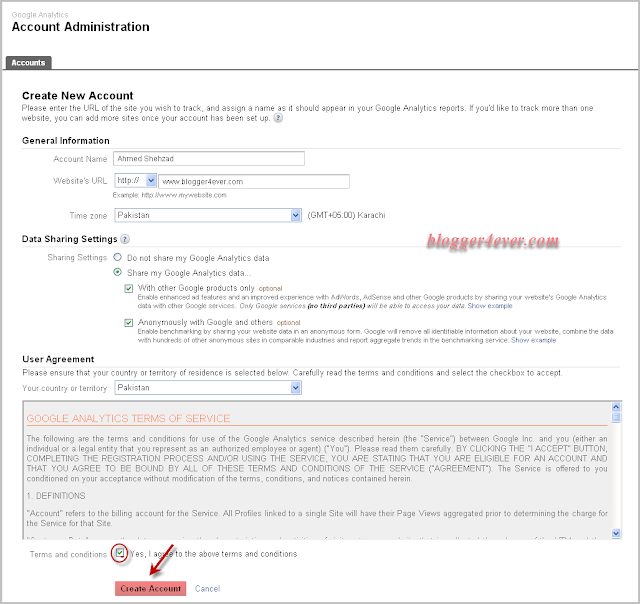
Account Name: More preferably it will be the Profile Name, such as, My blogs.
Website's URL: Enter your site's URL, example, example.blogspot.com or www.example.com
Time Zone: Select your Country only.
User Agreement: Select YES and Click Create Account.
2. On next page you will be given the Analytics Script Under Tracking Code tab.
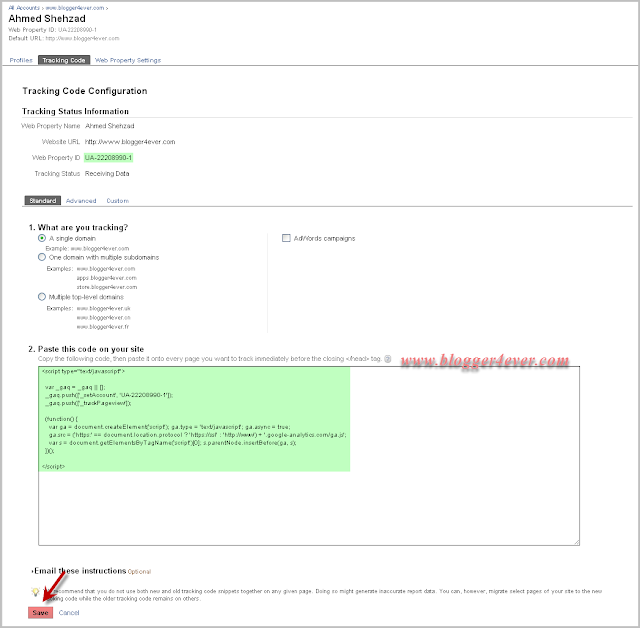
This is the code you will need to copy
and paste into your blogger template. Go ahead and click into the box
and it will automatically highlight the entire block of code for you.
Now you need to copy that code and paste it into notepad or into MS Word
document. Save it as you'll need to use it later.
Adding Google Analytics Tracking Code To Your Blogger Template
1. Go to Blogger's Dashboard > Design > Edit HTML Tab
2. Find Closing </head> tag. (Press Ctrl + F)
3. And immediately before it add the Analytics Tracking Code,

Save your Template. It's Done!
How To Add Multiple Sites / Blogs to Google Analytics?
Find the Web Property Settings tab, Click it and below it add your Blog's name under Web Property Name and Apply. Now Click the link of your profile name found on the top as shown on the image.
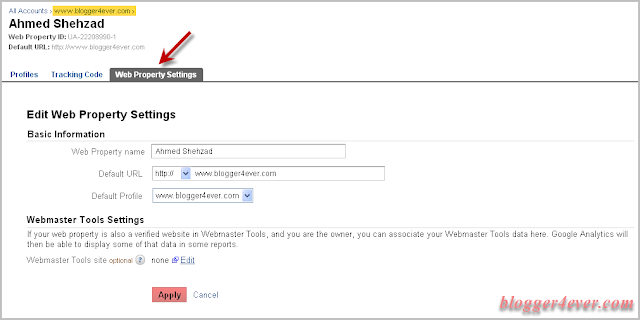
To add your other blog just click + New Web Property, that's it.
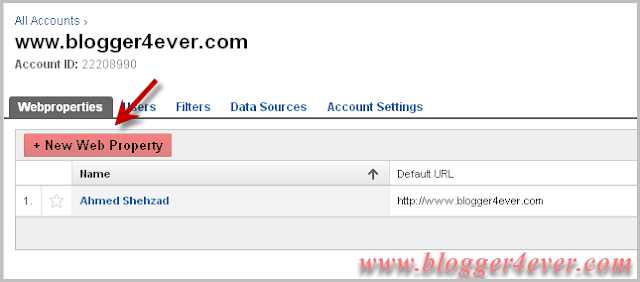
Add any other fancy tracking gadgets/widgets or not?
Preferably, not needed as this will give you every detailed status.




Thanks for sharing your knowledge regarding this tips about google analytics
ReplyDelete